Add a URL
You can save websites and resources you find online, and add them to your collection.
|
Notes:
|
- On the PRIVATE tab, find and open the collection you want to add a URL to.
- In the bottom-right corner, click
 . The Add Item pop-up opens to the URL tab.
. The Add Item pop-up opens to the URL tab. - In your browser, open another tab, and go to the webpage you want to add.
- Copy the URL.
- Go back to your Collections tab, and paste the URL into the ENTER URL field.
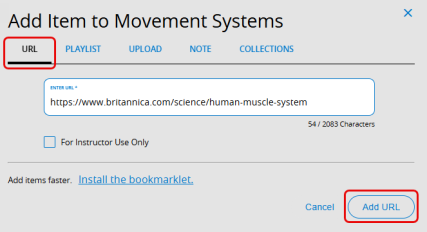
Notes:
- If you know the URL of the website you want to add, you can type it in the URL field instead of copying and pasting it.
- If you try to add a URL that you previously added to your collection, a message asks if you want to add it again.
- If you have the appropriate instructor permissions, you can select the For Instructor Use Only checkbox. This hides the resource from student view.
- Click Add URL. The item appears in your collection.